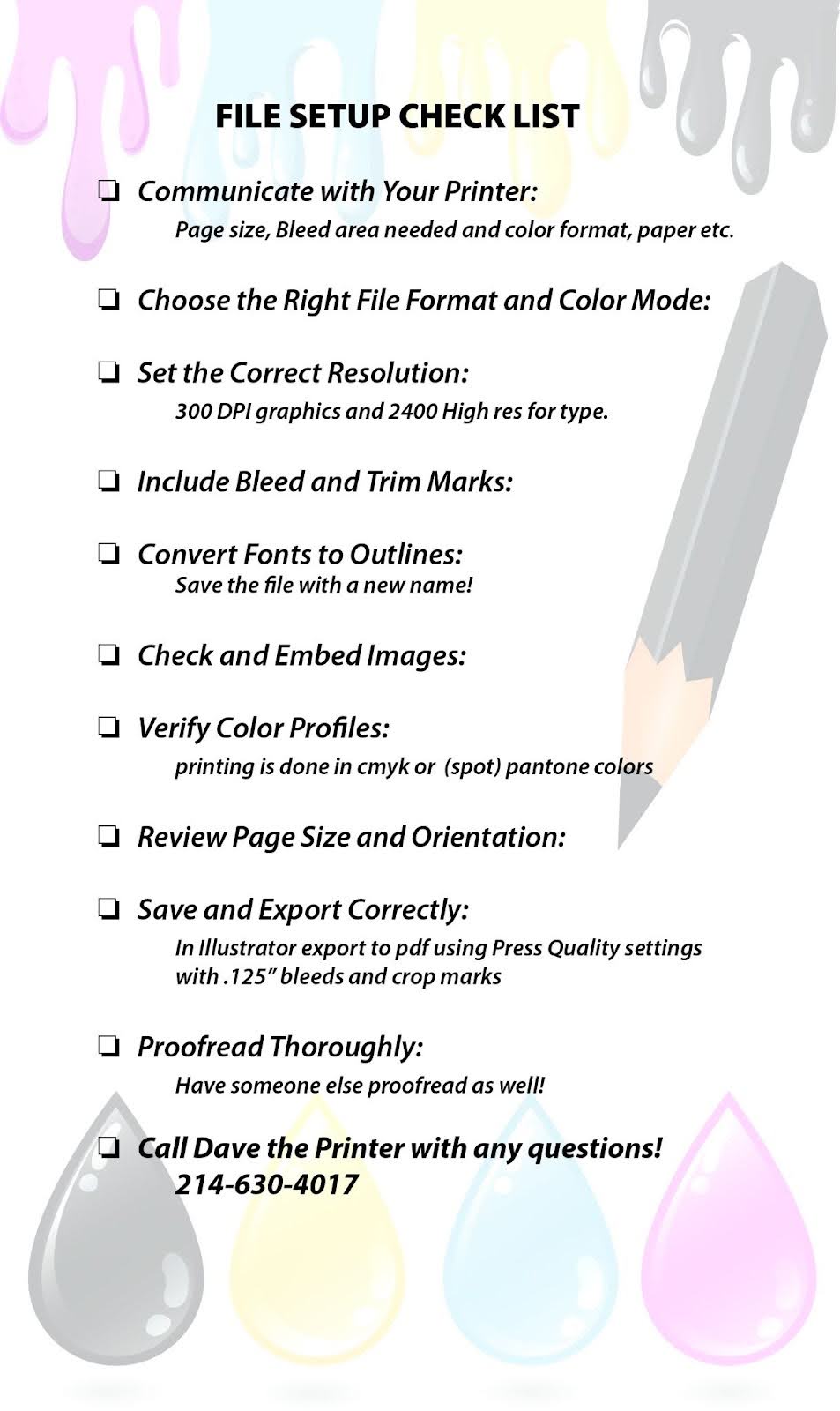A Guide to Setting Up Files for Printing with a Commercial Printer: Ensuring Your Design Shines on Paper!
In the world of design, seeing your creations come to life on paper is a rewarding experience. Whether you’re preparing files for business cards, brochures Printing, poster printing, postcard printing or something else, understanding how to set up files for print with a commercial printer is crucial. In this guide, we’ll walk you through the essential steps to ensure your design not only looks stunning on screen but also translates seamlessly onto tangible prints from Dave the Printer.
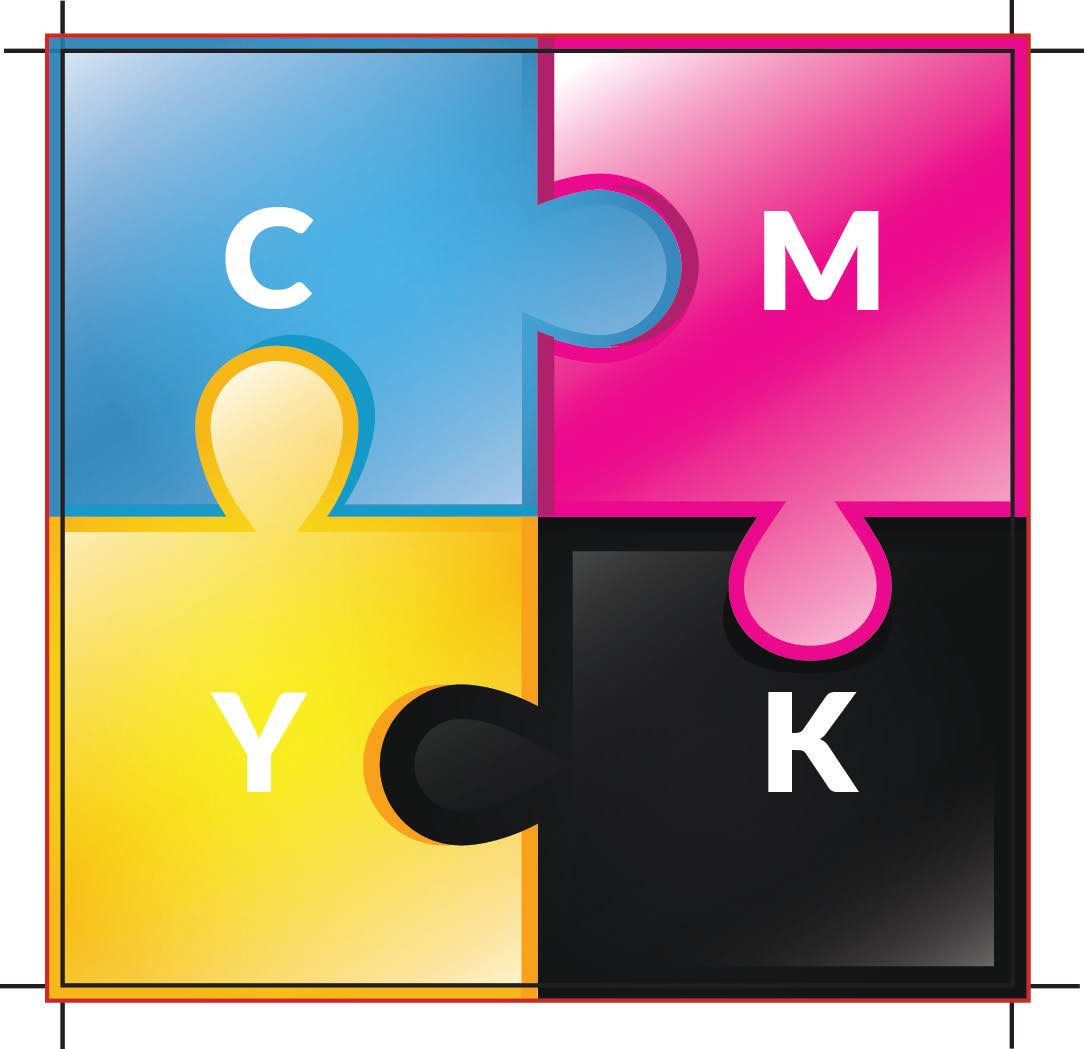
Choose the Right File Format and Color Mode:
When preparing files for offset printing or digital color printing, it’s important to use the correct file format. The industry standard is usually PDF, as it maintains the layout and formatting across different systems. Additionally, ensure your design is in CMYK color mode, as we printers typically use this color model for producing full-color prints. If your design is to be printed using spot colors be sure to use those pantone colors when creating the design.
Set the Correct Resolution:
High-resolution images are essential for crisp and clear prints. For pictures and graphics, aim for a resolution of at least 300 DPI (dots per inch) to avoid pixelation and ensure your graphics appear sharp and professional. Type is normally at 2400 DPI which is why we don’t recommend using Photoshop for your type creation, only for the images. At Daves, we take the images (pictures) and insert them into an Adobe Illustrator or Adobe Indesign document to create the final layout with type and bleeds.
Include properly set up Bleed and trim marks:
Bleed is the area outside the final cut size of your document, ensuring that there are no white edges after trimming. Typically, printers require a bleed of 1/8 inch (0.125 inches) on each side. Additionally, add trim marks to indicate where the printer should cut the final product, helping maintain accuracy during the trimming process.
Convert Fonts to Outlines:
To prevent font-related issues, convert all fonts to outlines or paths. This ensures that our printers graphic department doesn’t encounter font substitution problems, maintaining the integrity of your design’s typography. Note “Be sure to save your new outlined file with a new name” so that you still have the original to edit or make changes to in the future. At Daves we use OL in the new file name to designate the difference from the working file. An example would be “Brochure2024 OL.pdf”
Check and Embed Images:
Before sending your file to the printer, double-check that all images are embedded rather than linked. This ensures that the printer receives all necessary graphics with the file, preventing potential issues with missing images. The other option is to package all the links, fonts and graphics into a folder that you send over with the file so that anything our graphics department might need would be available.
Verify Color Profiles:
Confirm with your Csr which color profile they prefer and embed it in your document. This ensures consistency between what you see on your screen and the final printed result.
Review Page Size and Orientation:
Confirm that your document’s page size and orientation match the specifications provided by the commercial printer. This simple check prevents unexpected layout issues during printing.
Save and Export Correctly:
When saving or exporting your file, choose the appropriate settings for commercial printing. Select the highest quality options and compress images judiciously to maintain file size without sacrificing quality. In Adobe Illustrator, saving the file using the Press Quality is the way to go and be sure to include crop marks and the .125” bleed!
Communicate with Your Printer:
Before sending your file, establish clear communication with your Print representative.. Confirm their preferred file format, color profile, and any specific requirements they may have. This helps avoid potential hiccups in the printing process.
Proofread Thoroughly:
Before finalizing your design for printing, proofread all text and double-check the layout. This ensures that your printed materials not only look professional but also convey the intended message accurately.
Setting up files for printing with Dave the Printer requires attention to detail and adherence to industry standards. By following these guidelines, you’ll increase the likelihood of a smooth printing process, allowing your design to shine on paper and make a lasting impression. It doesn’t matter whether you’re creating files for invitation printing, direct mail printing or something else, remember that clear communication with Dave the Printer is key to ensuring a successful and visually appealing final product.
Need more help with file setup? Click here. Need a quote for your print project Click here
Below is a printable checklist for your use.